Snapchat Dark Mode Guide
Table of Contents
Most of us are busy during the daytime and don’t have time to share events we have captured during the day. Snapchat is an entertaining platform that keeps you in touch with people when you are interested in knowing what’s going on in the world next to you? If you have leisure time at night and want to spend some time on Snapchat and watch streaks and snaps, you also want to share your snaps with friends, but the problem is with a light screen that irritates your eyes and disturbs your interaction; another problem is your battery usage. No worries. There is a solution on your Snapchat that can relieve you of all these bothersome things. Just enable Snapchat dark mode and enjoy your fun. So, let’s begin with Snapchat APK PRO‘s best guide on turning on Snapchat Dark Mode.
You may read also: Creative and Unique Snapchat Story Ideas to Stand Out
What is a Dark Mode?
Some people call it “bedtime mode.” It is a setting in your app that turns your app environment darker. It protects users’ eyes from irritation and adjusts the on-screen settings, saving your phone’s battery. It lessens eye strain while maintaining the same experience with your app, and you can comfortably get entertainment on Snapchat.
Benefits of Snapchat Dark Mode
Snapchat dark mode gives you various benefits when you enable it, from comfort to your eyes to saving device battery. Although some people like to turn it on even in light environments as it comes to them in style, most people want light mode. So, turning it on is always beneficial because dark pixels use less battery energy than light pixels. Snapchat focuses mainly on videos and pictures, so enabling dark mode will probably not affect your snaps.
Methods to Enable Snapchat Dark Mode
Almost all steps to enable Snapchat dark mode on different devices are the same, but there are slight differences we will mention one by one :
Turn on dark mode on iOS

To enable Snapchat dark mode on iPhone is pretty much easy as follows;
- Open your the Snapchat on your phone
- A bitmoji icon appears on the top left side of your screen; tap it
- Now there is a setting cog; click on it
- Scroll down, and you will see the app’s appearance. Click on it
- Now select the always-dark option
Turn on Dark Mode in Android

Old Android devices don’t have a dark mode option, but recent devices have added this feature and facilitated their users to enjoy dark mode while using social media apps such as Snapchat. The method to turn on Snapchat dark mode in Andriod is the same as in iOS:
- Open your Snapchat app
- Click on Bitmoji icon
- Open settings
- Scroll down for the app’s appearance
- Select the dark option
- Now you have to restart your device
Dark mode will be activated, and you can take photos and enjoy streaks without strain on your eyes.
Enable dark mode on the web
If you are a Snapchat user on the website, it is easy to enable dark mode there. Just follow these steps:
- Search for the snapchat website on your Chrome
- Login to your Snapchat account
- Click the bitmoji iconic upper left side of the page
- Click on themes
- Now, set always dark from the menu.
How do you turn off dark mode on Snapchat?
Turning off your snapchat dark mode is quite the same as turning on like:
- Open snapchat
- Tap on the bitmoji icon
- Select setting and then on app appearance
- Now, just click on the light mode in your menu
- Then restart your device
Conclusion to enable the dark mode on Snapchat
Enabling dark mode in snapchat is probably convenient for most users because it allows them to take high-quality photos in a dark environment. Snapchat will enable users to save device batteries and protect their eyes from light irritation while providing comfort in their entertainment. Enabling dark mode is in style for most users, with the most manageable steps to enable this mode on your device.

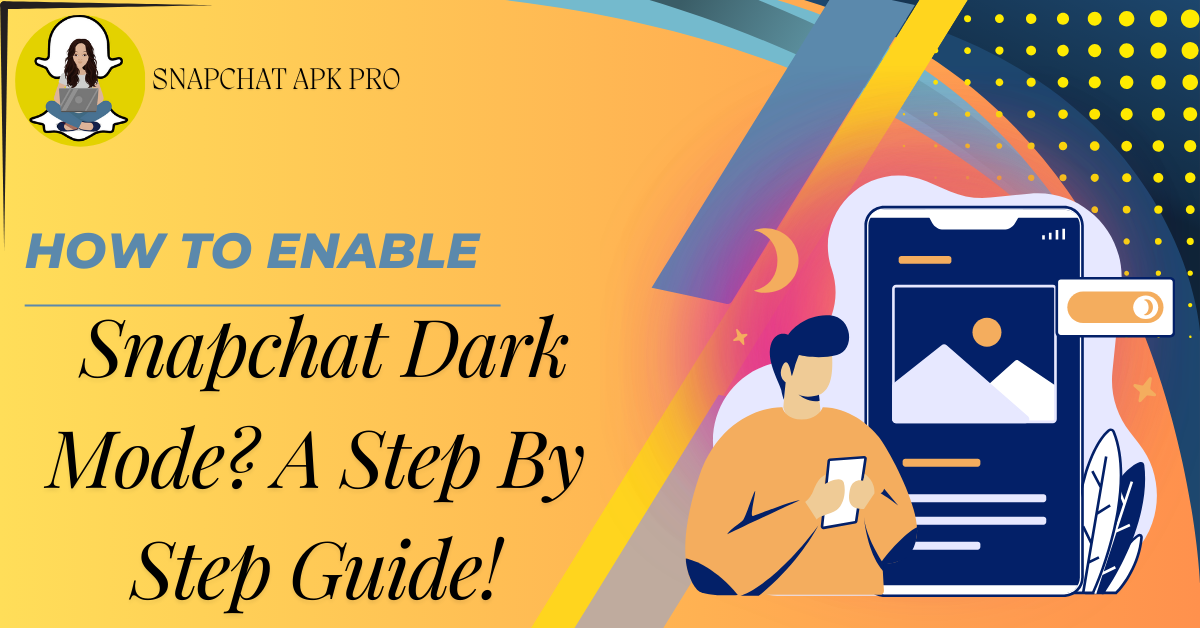
2 thoughts on “How to Enable Snapchat Dark Mode?A Step-by-Step Guide”